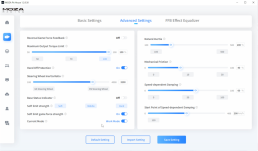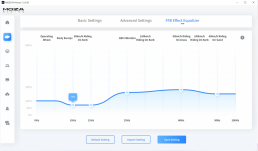Force Feedback and Button Mapping Setup Guide
MOZA R9 | GS Steering Wheel
EA Sports F1 22
Force Feedback settings are a subjective thing, with no one best settings to suit everyone. However, there are some basic fundamentals for your MOZA R9 Settings that are important for getting a good experience.
Smoothness
No robotic and erratic movements which distract you from your driving
Detail
Ensuring you feel as much of what the car is doing as possible
So I’ll take you through the MOZA Pit House Software, and EA Sports F1 22 settings, to help get the best settings for the MOZA R9 and GS Steering wheel in F1 22.
MOZA Pit House Settings Explained
Everything covered here is explained in our video guide. Make sure you watch through to help get even more detail and understanding of these settings.
Configuration
Before getting stuck in to the MOZA R9 Settings you need to quickly hit the configure button for EA Sports F1 22. In The Game Launcher of MOZA Pit House simply find F1 22 and hit the configure button. If the game is not automatically detected, just click “launch from the custom path” and direct Moza Pit House to your F1 22 executable file. Then you can hit the configure button and you are good to go.
Basic Settings
-
-
Maximum Limit / Steering Angle
- Essentially a steering sensitivity control. The lower the angle the less you need to physically turn the wheel to achieve a tighter turn in game.
- Generally set to around 360° for F1 22 but can be lowered for tight tracks like Monaco. This is something real life F1 drivers vary depending on the track, so is by no means cheating!
-
Synchronous
- If turned off you can adjust the point the wheel physically stops you from turning separately to the sensitivity of the wheel. If turned on, your physical bump stop will match the point of 100% steering angle.
-
Road Sensitivity
- MOZA describe this as the sensitivity of the “Road Feel”. I like keep this at the maximum setting of 10 to make sure all the detail I can get is available.
-
Game Force Feedback Intensity
- An overall strength setting of the Force Feedback coming from the Game. adjusting this will change all FFB effects in proportion to one another. I keep this at 100%.
-
Maximum Speed of Steering Wheel
- The speed that the wheel returns to centre. For F1 22 I have this at 50%. A faster return to centre speed is great for different styles such as drifting.
-
Mechanical Back to-center Strength
- This is only necessary for games which do not have force feedback. Keep this to 0% for F1 22 or any other game that has force feedback.
-
Mechanical Damping
- A useful setting to smooth out the feel of your wheel without the need to reduce the level of detail. I set this to 100%.
-
Advanced Settings
-
Reversal Game Force Feedback
- Switches the force feedback direction. This is not needed in EA Sports F1 22 with the MOZA R9.
-
Maximum Output Torque Limit
- Limits the maximum strength without impacting low strength details. If you are happy with the level of detail you are getting but find the bigger forces of curbs or crashes are too strong, you can reduce this to limit those big forces while maintaining the detail. I keep this at 100%
-
Hand Off Protection
- Some wheel bases have a tendency to start oscillating when you take your hands off the wheel. That is your wheel quickly escalating in to a fast side to side movement. Keeping Hand Off Protection on does a good job of preventing this. I found this is need with the MOZA R9 in most games.
-
Steering Wheel Inertia Ratio
- This fine tunes the Hand Off Protection and varies depending on which wheel you have connected to your base. With the GS Steering wheel I found 3200 to work well.
-
Base Status Indicator
- Turns the LED power light on the R9 Wheel Base On or Off. I like to have this off so it is not catching my eye and causing distraction.
-
Soft Limit Strength
- How hard the bumpstop feels when you reach the limit of your steering rotation. I like this to be soft as it gives a sensation of hitting a mechanical bump stop.
-
Soft Limit Game Force Feedback
- Allows to game to provide some force feedback when your wheel is beyond the bump stop point. I recommend keeping this on.
-
Current Mode
- Work mode = wheel base is on. Highly Recommended.
-
Natural Inertia
- Subtly simulates the sensation of your steering wheel trying to keep moving from the weight of mechanical components when you stop turning the wheel. This can dampen any robotic feelings and helps make the wheel feel physically connected to something. I set this to 200% in F1 22.
-
Mechanical Friction
- Also gives a good sensation of the wheel being connected to something mechanically. Feels more like overall weight of the steering rather than inertia of moving parts. I like this at around 40%
-
Speed-dependent Damping
- Modifies the feeling of the wheel based on the speed of the car. 60% feels good to me!
-
Start Point of Speed-dependent Damping
- at which speed the above setting starts to take effect. 200Km/h (124mph) works well in F1 22.
FFB Effect Equalizer
The MOZA Pit House Force Feedback Effect Equalizer allows you to boost or cut specific frequencies of haptic feedback to your liking. At the top of the chart, we can see what kind of effects are manipulated by the frequency displayed at the bottom of the graph. You can then balance out the details to your liking.
For F1 22 on the MOZA R9 Wheelbase I made the following adjustments to highlight the details I enjoy.
EA Sports F1 22 In-Game Settings Explained
From the home screen of F1 22 navigate to Game Options > Settings > Controls, Vibration & Force Feedback.
Select the profile which has detected the wheelbase, wheel and pedals you want to set up.
-
Vibration & Force Feedback
- On or Off selection – Make sure it is on.
-
Vibration & Force Feedback Strength
- Overall strength of the force feedback being sent out of the F1 22 game. I have this set to 95 to prevent any force feedback clipping. This is when the signal from the game is overloading the wheelbase drivers resulting in a loss of detail and smoothness.
-
On Track Effects
- Environmental Effect such as road textures produced by the track. 40 is my preference here.
- Rumble Strip Effects
- Effects produced by the ripple strip. This can be very helpful to feel the track limits and know how the car is behaving at critical parts of the racing line such as turn in, apex and corner exit. Important not to be overwhelmed by vibrations making it hard to control the car. I like this at 50.
-
Off Track Effects
- Textures produced on the grass, gravel trap etc. I like to keep this down at 20. When i’m off the track i just want to get back on as quickly as I can without the distraction of big force feedback effects. For more realism you might like to have this higher.
-
Wheel Damper
- Strength of tyre forces. Set to 50 feels well balanced to me.
-
Understeer Enhance
- Creates a greater sense of disconnect to the car wheels when losing front wheel traction. Force feedback feels lighter when tyres exceed peak slip. I have this on, making it more obvious when traction is lost.
-
Maximum Wheel Rotation (f1 & F2)
- Match this to the steering angle set in MOZA Pit House. For me that is 360°.
MOZA GS Wheel Configuration
In the Steering Wheel Settings tab of MOZA Pit House, you’ll find the following option to set up your GS Wheel.
-
Dual Clutch Paddles Mode
- With the two analog paddles on the GS wheel, you have three options for how they can be uses.
- Axis-Combine
- Dual stage clutch for perfect launches. Hold both paddles for full clutch while waiting at the lights and revving your engine. Then set the “Clutch Joint Point” or bite point to be the amount of clutch where the car begins to move with no wheelspin. By releasing one hand from the clutch your car will start to move. You can then release the other hand gradually to get going with no wheel spin or bogging down the engine. This is my choice for F1 22.
The Clutch Joint point will vary depending on the amount of revs you are providing. Experiment with this setting to find the optimum value to get a clean launch.
- Dual stage clutch for perfect launches. Hold both paddles for full clutch while waiting at the lights and revving your engine. Then set the “Clutch Joint Point” or bite point to be the amount of clutch where the car begins to move with no wheelspin. By releasing one hand from the clutch your car will start to move. You can then release the other hand gradually to get going with no wheel spin or bogging down the engine. This is my choice for F1 22.
- Axis Split
- Standard single stage clutch. Map one side of your analog paddles to the clutch and operate it a normal street car clutch.
- Button
- This turns the analog paddles in to on off switches. Can still be used as a clutch in F1 22 provided you are getting your revs spot on before releasing the clutch. Also useful to map the analog paddles to other controls in F1 22.
- Axis-Combine
- With the two analog paddles on the GS wheel, you have three options for how they can be uses.
-
Band Knob Mode
- Set to Knob for best button assignment in F1 22
-
Stick Mode
- Set to D-Pad for best button assignment in F1 22
-
Engine RPM Indicator Switch Mode
- Set to RPM Indicator so the LED strip on your GS Wheel works as a rev strip, matching the RPM of the car.
-
Engine RPM Indicator Display Mode
- Mode One = LEDs change colour from left to right as you go through the RPM range.
- Mode Two = LEDs all change colour together as you go through the RPM range.
-
Engine RPM Indicator Timing
- Adjusts the point at which each RPM LED activates. Set to the “Late” preset works well for me.
MOZA GS Wheel Button Mapping for EA Sports F1 22
The following settings are what I have found to be most effective to ensure the right controls are easily accessible when needed.
If our MOZA Racing reviews have helped you decide what the best sim racing gear is for you, please consider using the links on this page to make your purchase. By doing so you’ll be supporting Boosted Media at no additional cost to you! This option is available for a huge range of Sim Racing gear.
| WHERE TO BUY | DISCOUNT & CODE | LINKS |
|---|
Follow Boosted Media on YouTube and check out our full list of reviews to help make your next Sim Racing purchase decision.
Check out more Reviews by Boosted Media
July 22, 2022