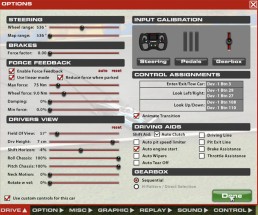Force Feedback settings are a subjective thing, with no one best settings to suit everyone. However, there are some basic fundamentals for your MOZA R9 Settings that are important for getting a good experience.
MOZA R9 Force Feedback Setup Guide for iRacing
Smoothness
No robotic and erratic movements which distract you from your driving
Detail
Ensuring you feel as much of what the car is doing as possible
So I’ll take you through the MOZA Pit House Software, and iRacing settings, to help get the best settings for the MOZA R9.
MOZA FSR Review – Formula 1 Sim Racing Wheel
Formula Style Sim Racing Wheel with Integrated Dash The Moza FSR Formula Style PC Racing Simulator…
MOZA R9 Direct Drive Wheel Base – Detailed Review
Detailed MOZA R9 Review: Direct Drive wheelbase and GS Steering wheel testMoza Racing exploded onto…
MOZA Pit House Settings Explained
Everything covered here is explained in our video guide. Make sure you watch through to help get even more detail and understanding of these settings.
Configuration
Before getting stuck into the MOZA R9 Settings you need to quickly hit the configure button for iRacing. In The Game Launcher of MOZA Pit House simply find iRacing and hit the configure button. If the game is not automatically detected, just click “launch from the custom path” and direct Moza Pit House to your iRacing executable file. Then you can hit the configure button and you are good to go.
Basic Settings
-
-
Maximum Limit / Steering Angle
- Essentially a steering sensitivity control. The lower the angle the less you need to physically turn the wheel to achieve a tighter turn in game.
- I set this to around 540° on the F3 cars in iRacing, but you might want to adjust this for each car. A good starting put is to get your physical wheel to match the steering angle of the onscreen wheel. You can then fine tune to your preference for different tracks.
-
Synchronous
- If turned off you can adjust the point the wheel physically stops you from turning separately to the sensitivity of the wheel. If turned on, your physical bump stop will match the point of 100% steering angle.
-
Road Sensitivity
- MOZA describe this as the sensitivity of the “Road Feel”. I like keep this at the maximum setting of 10 to make sure all the detail I can get is available.
-
Game Force Feedback Intensity
- An overall strength setting of the Force Feedback coming from the Game. adjusting this will change all FFB effects in proportion to one another. I keep this at 100%.
-
Maximum Speed of Steering Wheel
- The speed that the wheel returns to centre. For most cars in iRacing I have this at 60%. A faster return to centre speed is great for some styles such as drifting.
-
Mechanical Back to-center Strength
- This is only necessary for games which do not have force feedback. Keep this to 0% for iRacing or any other game that has force feedback.
-
Mechanical Damping
- A useful setting to smooth out the feel of your wheel without the need to reduce the level of detail. I set this to 40% in iRacing.
-
Advanced Settings
-
Reversal Game Force Feedback
- Switches the force feedback direction. This is not needed in iRacing with the MOZA R9.
-
Maximum Output Torque Limit
- Limits the maximum strength without impacting low strength details. If you are happy with the level of detail you are getting but find the bigger forces of curbs or crashes are too strong, you can reduce this to limit those big forces while maintaining the detail. I keep this at 100%.
-
Hand Off Protection
- Some wheel bases have a tendency to start oscillating when you take your hands off the wheel. That is your wheel quickly escalating in to a fast side to side movement. Keeping Hand Off Protection on does a good job of preventing this. I found this is need with the MOZA R9 in most games.
-
Steering Wheel Inertia Ratio
- This fine tunes the Hand Off Protection and varies depending on which wheel you have connected to your base. With the FSR Steering wheel I found 2250 to work well.
-
Base Status Indicator
- Turns the LED power light on the R9 Wheel Base On or Off. I like to have this off so it is not catching my eye and causing distraction.
-
Soft Limit Strength
- How hard the bumpstop feels when you reach the limit of your steering rotation. I like this to be soft as it gives a sensation of hitting a mechanical bump stop, however the software bump stops on the MOZA R9 are not particularly strong, so I have this set to hard for iRacing.
-
Soft Limit Game Force Feedback
- Allows to game to provide some force feedback when your wheel is beyond the bump stop point. I recommend keeping this on.
-
Current Mode
- Work mode = wheel base is on. Highly Recommended.
-
Natural Inertia
- Subtly simulates the sensation of your steering wheel trying to keep moving from the weight of mechanical components when you stop turning the wheel. This can dampen any robotic feelings and helps make the wheel feel physically connected to something. I set this to 200% in iRacing.
-
Mechanical Friction
- Also gives a good sensation of the wheel being connected to something mechanically. Feels more like overall weight of the steering rather than inertia of moving parts. I like this at around 15% in iRacing.
-
Speed-dependent Damping
- Modifies the feeling of the wheel based on the speed of the car. 60% feels good to me!
-
Start Point of Speed-dependent Damping
- at which speed the above setting starts to take effect. 90Km/h works well in the iRacing F3.
FFB Effect Equalizer
The MOZA Pit House Force Feedback Effect Equalizer allows you to boost or cut specific frequencies of haptic feedback to your liking. At the top of the chart, we can see what kind of effects are manipulated by the frequency displayed at the bottom of the graph. You can then balance out the details to your liking.
For iRacing on the MOZA R9 Wheelbase, I made the following adjustments to highlight the details I enjoy.
iRacing In-Game Settings and Calibration
In iRacing we need to head to the drive tab in the options menu for the following adjustments:
- Steering
- Wheel Range – Should match the steering angle set in MOZA Pit House
- Force Feedback
- Enable Force Feedback: Yes
- Use Linear Mode: Yes
- disabling Linear Mode will increase the smaller details without increasing the big forces. While this can be very helpful for a lower powered wheelbase, I find for anything over 8Nm, Linear mode feels best
- Reduce Force When Parkes: Personal preference if you want give your wheelbase a rest when in the pits.
-
- Max Force: 75Nm
- This is based on getting as much force feedback information out of iRacing without overloading the MOZA drivers. If set to high you will experience “Clipping” which leaves your FFB feeling less detailed on stronger forces. Make sure you watch our video to get a better understanding of how to set this up.
- Wheel Force: 9Nm
- This should be set to the Peak Torque of your wheelbase.
- Daming: 0%
- Min Force: 0.0%
- Max Force: 75Nm
Follow Boosted Media on YouTube and check out our full list of reviews to help make your next Sim Racing purchase decision.
If our MOZA Racing reviews have helped you decide what the best sim racing gear is for you, please consider using the links on this page to make your purchase. By doing so you’ll be supporting Boosted Media at no additional cost to you! This option is available for a huge range of Sim Racing gear.
| WHERE TO BUY | DISCOUNT & CODE | LINKS |
|---|
Check out more Reviews by Boosted Media
August 31, 2022
MOZA R5 Review – Entry Level Direct Drive Sim Racing
August 26, 2022
MOZA FSR Review – Formula 1 Sim Racing Wheel
August 23, 2022
F1 22 BEST SETTINGS – Moza R9 & GS Wheel
April 26, 2021