What is a Buttkicker and are they any good?
The Buttkicker Gamer Pro is a brand of tactile transducer/base kicker designed to enhance your simulator experience by providing physical feedback based on in-game audio cues such as engine rumble, landing touchdown, explosions, cannon fire, and more. These devices come in a variety of flavors and configurations ranging from just a simple unit attached to the stem of your chair to having one in each corner of your simulator rig!
They are a great way of taking your simulator experience to another level as they do a great job of adding immersion through feeling the rumble of in-game sensations and vibrations and add to the spatial awareness by providing another cue to what’s happening around you through tactile feedback. They are also a great way of destroying your chair!
What’s this guide about?
This guide provides a foundation of knowledge, configuration, and feedback across some of the most popular flight simulation titles along with the Buttkicker Gamer Pro hardware. While centred around the configuration of a Buttkicker Gamer Pro, this guide can be used as a base for the configuration of many other tactile transducer systems with Simhaptic, and SimShaker for Aviators with the additional Sound Module software.
Hapticonnect Ultimate
Cost: US$59.95
Available here
Sims Tested: Microsoft Flight Simulator / Digital Combat Simulator, X-Plane 12
Hapticonnect is the software that comes with the Buttkicker Gamer Pro with the standard version being available at no cost when purchasing the hardware. A discount is offered on other versions like the Ultimate (which was used for this configuration).
There are two main configurations for the software, one is called Game Connect which is a series of plugins created for specific titles that allow direct connection to the simulation and reads in-game telemetry and other data to provide a hand-tuned experience. The other option is a traditional audio splitter that allows a passthrough of audio to the Buttkicker and another audio device such as a gaming headset or speakers.
At the time of writing, 22 titles are available in Game Connect mode.
Note there is no mention of Prepar3d!
- American Truck Simulator
- Assetto Corsa Competizione
- BeamNG.drive
- Dirt Rally 2
- F1 2021
- F1 2023
- Forza Horizon 5
- iRacing
- RaceRoom
- WEC2023
- X-Plane 11
Assetto Corsa
Automobilista 2
DCS WorldEuro Truck Simulator 2
F1 2022
Microsoft Flight Simulator
Forza Motorsport
Project CARS 2
rFactor 2
WRC Generations
X-Plane 12
Setup & Initial Configuration
HaptiConnect was easy to install and configure with the software simply downloaded (once purchased or redeemed) via the Buttkicker website. The setup process was straightforward, involving a series of “Next” button clicks, which then automatically installed both the application and the driver. Follow-up configuration within the application is easily adjustable through the Spatial Configuration settings and the application can alert you to updates which it can perform itself.
Once setup, you will be presented with the Game Connect page listing the 22 titles, upon selecting DCS, I was presented with an additional step of turning on data access which I believe would allow the HaptiConnect software to monitor DCS flight data to produce the haptic feedback. The application will do the configuration change to a DCS configuration file automatically (Export.lua) and I can confirm if custom edits are made to the file already, those will not be overridden by its edit.
Simulator Configuration and Review
HaptiConnect was easy to install and configure with the software simply downloaded (once purchased or redeemed) via the Buttkicker website. The setup process was straightforward, involving a series of “Next” button clicks, which then automatically installed both the application and the driver. Follow-up configuration within the application is easily adjustable through the Spatial Configuration settings and the application can alert you to updates which it can perform itself.
Once setup, you will be presented with the Game Connect page listing the 22 titles, upon selecting DCS, I was presented with an additional step of turning on data access which I believe would allow the HaptiConnect software to monitor DCS flight data to produce the haptic feedback. The application will do the configuration change to a DCS configuration file automatically (Export.lua) and I can confirm if custom edits are made to the file already, those will not be overridden by its edit.
Sim RACING
Discount Codes
MSFS (Microsoft Flight Simulator)/X-Plane 12
Game Connect Mode
Configuration options for the Game Connect mode for both MSFS and X-Plane 11/12 are identical and yield very similar results within both simulators.
The RPM effect needed to be reduced significantly as it overshadowed all other settings and in multi-engine aircraft just didn’t feel organic and was rather odd no matter how I adjusted it.
The turbulence just felt like random lumps and felt like it detracted from immersion, so I turned it off on all my profiles.
PMDG/FENIX/FBW Jet Configuration
Digital Combat Simulator
Game Connect Mode
Similarly, as above, you’re provided with a base level of settings to adjust, however after jumping in the F18 Hornet, I found myself quickly looking for settings that didn’t exist in HaptiConnect. This got worse when jumping in the AH-64 Apache Helicopter when I realised there were no options/sliders suited to helicopters like Blade Slap, buffet, or vortex ring state.
Overall it provides a good base level of turning however I would like to see more in this area.
F18 Configuration
Audio Splitter Mode
Audio Splitting mode allows you to send all PC audio through your Buttkicker and then split it off to something like your audio headset. While this is generally a good experience, sending all your PC audio resulted in random vibrations for me when doing things in the cockpit that generated a sound but wouldn’t normally generate tactile feedback. Also, watch out for those Windows Notifications in this mode, you get creative with some of those notification sounds and you could get a nice little jolt!
The brake is the clever bit. Despite being a position-based system, it’s engineered to behave more like a two-stage, pressure-based design. The main spring provides initial travel, then a stiffer cap spring kicks in to create a clear threshold you can lean on. This makes it much easier to hit and modulate around a braking point compared to typical entry-level pedals, where you can be left guessing how hard you’re pressing. The Hall sensor placement means that even when the mechanical travel runs out, the signal continues to register beyond that threshold, so slamming the pedal reads higher than just leaning on it.
That said, the stock setup has its limitations. The included soft and hard spring options leave a big jump between the two, with little granularity in between. For some, that will be fine; for others, it will highlight the need to climb the upgrade ladder sooner rather than later. Still, the consistency and control these pedals offer out of the box surpass any other set I’ve tried at this price.
Final Thoughts on HaptiConnect
This software serves as almost a turn-key solution that quickly gets you up and running in the most popular Flight Simulators/Combat sims. It provides a good (yet limited) start in the world of adding immersion to your simming experience. However, I don’t believe it’s worth the asking price if you were to purchase it outright at the price of US$59.95.
Pros
- Simple to use and easy to adjust settings, would like numerical values instead of just sliders for each option
- Able to create user profiles which is a must-do, I noted big settings changes required for G-Sense, RPM and Simulated Runway Texture depending on aircraft type.
Cons
- The per-simulator options are rather limited when compared to other software options available and discussed in this article.
- For user profiles created, no auto switch depending on the aircraft used when creating them. Manually selecting the profile is required.
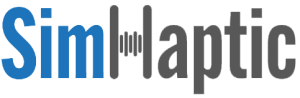
Setup and Initial Configuration
SimHaptic may look familiar to some as it’s made by rK Apps, the creators of both FS and XP Realistic. Following a similar interface design to their other software, SimHaptic is easy to navigate with all settings and options where you would expect them to be.
Simulator Configuration and Review
MSFS Configuration requires no configuration, however, X-Plane 11 or 12 require the installation of a plugin which is easily located within the SimHaptic application’s program folder which under the default path is located at C:\Program Files (x86)\SimHaptic\Plugins. Copying the “SimHaptic X-Plane Plugin” folder to your X-Plane Resources\Plugins folder and starting X-Plane will allow SimHaptic to connect.
Right from the start you will notice just how many options are available to you. Each option has further sub-effects to tune a particular aircraft. This feature really comes into its own when configuring the engine vibrations. For example, depending on the effect chosen, it can be the difference between a gentle almost hum of vibration suitable to a large jet aircraft versus the battering of pistons from something like a poorly maintained Cessna 172.
Another area where SimHaptic excels is the sharing of profiles. Once you’re happy with your configuration, simply click the Cloud tab and upload it to the cloud so that you can have a backup of your work and share it with the community.
*Profiles for C172, C208, CJ4 and PMDG737 are uploaded under user Sean M.
Final Thoughts on SimHaptic
There is very little to dislike with SimHaptic, the sheer number of configurable options and sub-effects makes it possible to fine-tune settings for your chosen aircraft. Like their other software, use the cloud tab to easily back up your own settings, but sharing them is also a great feature I’m happy they carried over from their other software.
Given the amount of configuration and the thought that’s gone into making this software, I believe there is no other option if you’re looking to add base kickers to your Flight simulation experience.
Pros
- Easy to setup and install
- Clean interface and well laid out
- 7 Day free trial without a credit card required
- Multiple options per setting to really finesse your experience
- Cloud sharing of settings
- Bundle software of either FS or XP Realistic with SimHaptics and receive 25% off
Cons
- I’ll update this when I find one.

SimShaker for Aviators +
SimShaker Sound Module
Cost: US$30
Available here
Sims Tested: Microsoft Flight Simulator / Digital Combat Simulator, X-Plane 12
I came across SimShaker software on a quest to find more haptic configuration options for DCS given how limited the HaptiConnect software was. SimShaker has been around for a while with several flavors of applications providing tactile feedback across many titles. Their applications are broken up into 4 main areas providing feedback for vibrating pads and bass shakers across:
- SimShaker Wings – Aerofly FS2/FS4Condor, 2Falcon BMS, IL-2 Great Battles, War Thunder
- SimShaker Wheels – Assetto Corsa, Assetto Corsa Competizione, Automobilista, Automobilista 2, American Truck Simulator, Euro Truck Simulator 2, Codemasters F1 2016-2022, GRID 2019, GRID Legends, DiRT 4DiRT Rally, DiRT RALLY 2.0, Forza Horizon 4, Forza Horizon 5, Forza Motorsport 7Forza Motorsport, iRacing, KartKraft, Project CARS, Project CARS 2, Project CARS 3, RaceRoom, Racing Experiencer, Factor 2
- SimShaker For Aviators – Microsoft Flight Simulator 2020, DCS World, Microsoft Flight Simulator, Prepard3D, X-Plane 11/12 however bass shakers require an additional program:
- SimShaker Sound Module – A payware addon for SimShaker for Aviators to output to bass shakers.
Although tested with both MSFS and X-Plane, I primarily purchased this software to gain additional bass kicker configuration for DCS, specifically around helicopter flying.
Note: the beta version was used for SimShaker for Aviators (2.7.3). Release version used for Sound Module (2.38).
Setup and Initial Configuration
Downloading of both the Aviators and Sound Module is straightforward forward however as the developer is based in Russia, there are challenges with purchasing the Sound Module. This can easily be overcome by connecting with the developer directly who will set up a payment option for you to be able to purchase and receive a key to unlock the sound module. However, at the time of publishing this article unfortunately it looks like the store is temporarily not available.
Like the other applications, the setup was no different with both applications installing without issue and requiring the selection of your Buttkicker device. However, to get a connection to MSFS, you will need to install the legacy version of SimConnect. I couldn’t find any information in manuals discussing this and only found this out by joining their discord and manually searching for why I couldn’t get this to connect to MSFS. Similarly to SimHaptic, X-Plane users will need to install a plugin which can be done easily enough through the program.
MSFS (Microsoft Flight Simulator)/X-Plane 12
While more settings exist for these simulators than the HaptiConnect software, I wasn’t able to create specific profiles for aircraft, rather just edited a generic profile for different classifications of aircraft like Piston Engine, Jet Engine, Turbopro and Helicopters. This left me wondering how I would be able to distinguish the difference quickly between something like a small Jet such as a CJ4 vs something bigger like an A330. Given how well SimHaptics works, I accepted the reality that SimShaker software would not be used for MSFS and X-Plane.
Digital Combat Simulator
DCS is where the SimShaker software really starts to shine. With additional configuration and helicopter settings, I was able to build an enjoyable immersive experience for the Buttkicker. As I primarily fly the FA-18 and AH-64 Apache and Spitfire those profiles are included below.
Final Thoughts on SimShaker Applications
While it’s not the cleanest and most cross-functional of the applications when compared to HaptiConnect, I think the SimShaker for Aviators with the paid Sound Module addon provide the best experience for DCS only. If you’re an aviator who spends time in both a Flight Simulator such as X-Plane and DCS, for the best experience, you’ll need to run a few different applications.
Pros
- Only application for DCS that has Helicopter configuration options I’ve found
- Simply enough layout
- Highly configurable for supported aircraft
Cons
- Checkout experience is manual, contacting the dev was hassle-free but manual.
- The application’s design is not as clean as others
- Some confusion can arise about what applications are required for base kickers
- If the developer doesn’t own the DCS module, you will not receive any tactile/base feedback for that module
- Unable to set a specific aircraft profile for anything in MSFS or X-Plane, simply would revert to Generic options.
- For MSFS support, Legacy SimConnect is required to be installed which required me to join their discord to discover.
Related Articles

MOZA MA3X Side Stick – DETAILED REVIEW
What is it? The MA3X is an Airbus inspired side stick providing an airline experience to the AB9 MOZA Base. Built from composite and ABS

MOZA AB9 BASE Review
What is it? The MOZA AB9 Base is a high-performance flight simulator base designed to reproduce a realistic and immersive flight experience. Armed with dual

Thrustmaster Viper TQS Mission Pack Review
What is it? The Thrustmaster Viper TQS Throttle offers F-16 Viper enthusiasts a detailed replica, while the Mission Pack version enhances functionality with additional buttons,

Thrustmaster AVA FA-18 Hornet Flightstick Review
What is it? The Thrustmaster AVA FA-18 Hornet Flightstick is a well crafted 1:1 scale replica of the famous FA-18 flight stick. Priced from $950

ReShade Guide – Brighten External Displays
What is ReShade? ReShade is a post-processing injector of effects for video games and has been around since 2017 with a highly active community of

WINWING 16EX Metal Joystick Grip (with Shaker Kit) Review
What are they? The 16EX Joystick from WINWING represents a stick with some of the highest button counts available today for combat flight simulation. Based

